Clusters
| | |
| | |
| | |
| | |
| | |
-
When your site serves more than 150,000-200,000 accounts, or when you expect a really heavy IMAP/WebMail/MAPI traffic, you should consider using a Cluster configuration.
Clusters |
|||||||||||||||||||||||||||||||||||
|
|
If your site serves many Domains, you may want to install several independent CommuniGate Pro Servers and distribute the load by distributing domains between the servers. In this case you do not need to employ the special Cluster Support features. However if you have one or several domains with 100,000 or more accounts in each, and you cannot guarantee that clients will always connect to the proper server, or you need dynamic load balancing and very high availability, you should implement a CommuniGate Pro Cluster on your site.
Many vendors use the term Cluster for simple fail-over or hot stand-by configurations. The CommuniGate Pro software can be used in fail-over, as well as in Distributed Domains configurations, however these configurations are not referred to as Cluster configurations.
A CommuniGate Pro Cluster is a set of server computers that handle the site mail load together. Each Cluster Server hosts a set of regular, non-shared domains (the CommuniGate Pro Main Domain is always a non-shared one), and it also serves (together with other Cluster Servers) a set of Shared Domains.
To use CommuniGate Pro servers in a Cluster, you need a special CommuniGate Pro Cluster License.
Please read the Scalability section first to learn how to estimate your mail server load, and how to get most out of each CommuniGate Pro Server running your multi-server (Cluster) site.
Each Account in a Shared Domain served with a Static Cluster is created (hosted) on a certain Server,
and only that Server can access the account data directly. When a Static Cluster Server needs to perform any
operation with an account hosted on a different Server, it establishes a TCP/IP connection with
the account Host Server and accesses account data via that Host Server. This architecture allows you
to use local (i.e. non-shared) storage devices for account data.
Note: some vendors have "Mail Multiplexor"-type products. Those products usually implement
a subset of Static Cluster frontend functionality.
Accounts in Shared Domains served with a Dynamic Cluster are stored on a shared storage, so each Cluster Server (except for Frontend Servers, see below) can access the account data directly. At any given moment, one of the Cluster Servers acts as a Cluster Controller synchronizing access to Accounts in Shared Domains. When a Dynamic Cluster Server needs to perform any operation with an account currently opened on a different Server, it establishes a TCP/IP connection with that "current host" Server and accesses account data via that Server. This architecture provides the highest availability (all accounts can be accessed as long as at least one Server is running), and does not require file-locking operations on the storage device.
Clusters of both types are usually equipped with Frontend Servers. Frontend Servers cannot access Account data directly - they always open connections to other (backend) Servers to perform any operation with Account data.
Frontend servers accept TCP/IP connections from client computers (usually - from the Internet). In a pure Frontend-Backend configuration no Accounts are created on any Frontend Server, but nothing prohibits you from serving some Domains (with Accounts and mailing lists) directly on the Frontend servers.
When a client establishes a connection with one of the Frontend Servers and sends the authentication information (the Account name), the Frontend server detects on which Backend server the addressed Account can be opened, and establishes a connection with that Backend Server.
The Frontend Servers:
If the Frontend Servers are directly exposed to the Internet, and the security of a Frontend Server operating system is compromised so that someone gets unauthorized access to that Server OS, the security of the site is not totally compromised. Frontend Servers do not keep any Account information (mailboxes, passwords) on their disks. The "cracker" would then have to go through the firewall and break the security of the Backend Server OS in order to get access to any Account information. Since the network between Frontend and Backend Servers can be disabled for all types of communications except the CommuniGate Pro inter-server communications, breaking the Backend Server OS is virtualy impossible.
Both Static and Dynamic Clusters can work without dedicated Frontend Servers This is called a symmetric configuration, where each Cluster Server implements both Frontend and Backend functions.
In the example below, the domain1.dom and domain2.dom domain Accounts are distributed between three
Static Cluster Servers, and each Server accepts incoming connections for these domains.
If the Server SV1 receives a connection for the account kate@domain1.dom located on
the Server SV2, the Server SV1 starts to operate as a Frontend Server, connecting to the
Server SV2 as the Backend Server hosting the addressed Account.
At the same time, an external connection established with the server SV2 can request access to
the ada@domain1.dom account located on the Server SV1. The Server SV2 acting as
a Frontend Server will open a connection to the Server SV1 and will use it as the Backend Server hosting
the addressed account.
In a symmetric configuration, the number of inter-server connections can be equal to the number of external (user) access-type (POP, IMAP, HTTP) connections. For a symmetric Static Cluster, the average number of inter-server connections is M*(N-1)/N, where M is the number of external (user) connections, and the N is the number of Servers in the Static Cluster. For a symmetric Dynamic Cluster, the average number of inter-Server connections is M*(N-1)/N * A/T, where T is the total number of Accounts in Shared Domains, and A is the average number of Accounts opened on each Server. For large ISP-type and portal-type sites, the A/T ratio is small (usually - not more than 1:100).
In a pure Frontend-Backend configuration, the number of inter-server connections is usually the same as the number of external (user) connections: for each external connection, a Frontend Server opens a connection to a Backend Server. A small number of inter-server connections can be opened between Backend Servers, too.
Access to all Shared Domain Accounts is provided without interruption as long as at least one Frontend Server is running.
If a Frontend server fails, no Account becomes unavailable and no mail is lost. While POP and IMAP sessions conducted via the failed Frontend server are interrupted, all WebUser Interface session remain active, and WebUser Interface clients can continue to work via remaining Frontend Servers. POP and IMAP users can immediately re-establish their connections via remaining Frontend Servers.
If the failed Frontend server cannot be repaired quckly, its Queue can be processed with a different server, as a Foreign Queue.
First, install CommuniGate Pro Software on all Servers that will take part in your Cluster. Specify the Main Domain Name for all Cluster Servers. Those names should differ in the first domain name element only:
Use the WebAdmin Interface to open the Settings->General->Cluster page on each Backend Server, and enter all Frontend and Backend Server IP addresses. Backend CommuniGate Pro Servers will accept Cluster connections from the specified IP addresses only. If the Frontend Servers use dedicated Network Interface Cards (NICs) to communicate with Backend Servers, specify the IP addresses the Frontend Servers have on that internal network:
If the first IP value is selected, the Server selects the first address from the list of Server Local IP Addresses.
If you change this setting value, the new value will be in effect only after Server restart.
In all types of CommuniGate Pro cluster, connections to backend servers can be established from frontend servers and from other backend servers.
If your Backend Servers use non-standard port numbers for mail services, change the Backend Server Ports values.
For example, if your Backend Servers accept WebUser Interface connections not on the port number 8100, but on the standard HTTP port 80, set 80 in the HTTP User field and click the Update button.
CommuniGate Pro can reuse inter-server connections for some services. Instead of closing a connection when an operation is completed, the connection is placed into an internal cache, and it is reused later, when this server needs to connect to the same server. The Cache parameter specifies the size of that connection cache. If there are too many connections in the cache, older connection are closed and pushed out of the cache.
Cluster members use the PWD protocol to perform administration operations remotely, on other cluster members. The port number they use to connect to on other Cluster members is the same as the port specified for the PWD protocol connections. These remote administrative operations have their own Log Level settings.
Servers in a Dynamic Cluster use the SMTP modules of other Cluster backend members for remote message delivery (though the protocol between the servers is not the SMTP protocol). Use the Delivery port setting to specify the port number used with SMTP modules on other cluster members.
When a user session running on one Cluster member needs to access a foreign mailbox, and the account that this mailbox belongs to cannot be opened by the same Cluster member, the Cluster Mailbox manager is used to access mailboxes remotely. The Cluster Mailbox manager uses the IMAP port to connect to other cluster members. The Cluster Mailbox manager has its own Log Level setting.
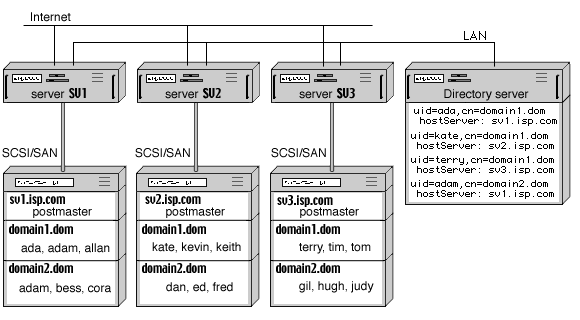
If an address is routed to a domain listed in this table, the CommuniGate Pro Server uses its Clustering mechanism to connect to the Backend server at the specified address and performs the requested operations on that Backend server.
The logical setup of the Backend and Frontend Servers is the same - you simply do not create Shared Domain Accounts on any Frontend Server, but create them on your Backend Servers.
Computers in a Static Cluster can use different operating systems.
A complete Frontend-Backend Static Cluster configuration uses Load Balancers and several separate networks:
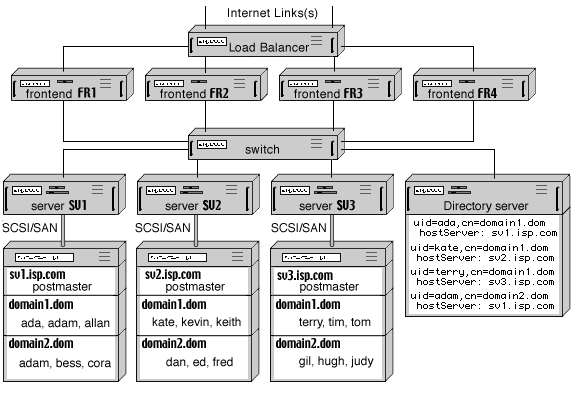
In a simplified configuration, you can connect Frontend Servers directly to the Internet, and balance the load using the DNS round-robin mechanism. In this case, it is highly recommended to install a firewall between Frontend and Backend Servers.
To add a Server to a Static Cluster:
After a new Frontend Server is configured and added to the Static Cluster, reconfigure the Load Balancer or the round-robin DNS server to direct incoming requests to the new Server, too.
After a new Backend Server is configured and added to the Static Cluster, you can start creating Accounts in its Shared Domains.
If you decide to shut down a Static Cluster Backend Server, all Accounts hosted on that Server become unavailable. Incoming messages to unavailable Accounts will be collected in the Frontend Server queues, and they will be delivered as soon as the Backend Server is added back or these Accounts become available on a different Backend Server (see below).
To restore access to the Accounts hosted on the failed Server, its Account Storage should be connected to any other Backend server. You can either:
After a sibling Backend server gets physical access to Account Storage of the failed server, you should modify the Directory so all Servers will contact the new "home" for Accounts in that Storage. This can be done by an LDAP utility that modifies all records in the Domains Subtree that contain the name of the failed Server as the hostServer attribute value. The utility should set the attribute value to the name of the new Host Server, and should add the oldHostServer attribute with the name of the original Host Server. This additional attribute will allow you to restore the hostServer attribute value after the original Host Server is restored and the Account Storage is reconnected to it. If the CommuniGate Pro is used as the site Directory Server, 100,000 Directory records can be modified within 1-2 minutes.
If it is necessary to provide 100% site uptime and 24x7 access to all Accounts even when some of the Backend Servers fail, the Dynamic Cluster should be deployed.
The main difference between Static and Dynamic Clusters is the account hosting. While each account in a Static Cluster has its Host Server, and only that Server can access the Account data directly, all Backend Servers in a Dynamic Cluster can access the Account data directly. The most common method to implement a Dynamic Cluster shared Account Storage is employing dedicated File Servers or using a Cluster File System.
See the Shared File Systems document to learn more about various types of Shared File Systems available.
Many legacy mail servers can employ file servers for account storage. Since those servers are usually implemented as multi-process systems (under Unix), they use the same synchronization methods in both single-server and multi-server environments: file locks implemented on the Operating System/File System level.
This method has the following problems:
In the attempt to decrease the negative effect of file-locking, some legacy mail servers support the MailDir mailbox format only (one file per message), and they rely on the "atomic" nature of file directory operations (rather than on file-level locks). This approach theoretically can solve some of the outlined problems (in real-life implementations it hardly solves any), but it results in wasting most of the file server storage: many high-end file servers use 64Kbyte blocks for files, while an average mail message size is about 4Kb, and storing each message in a separate file results in wasting more than 90% of the file server disk space, and overloads file server internal file tables. Also, performance of File Servers severely declines when an application uses many smaller files instead of few larger files.
While simple clustering based on Operating System/File System multi-access capabilities works fine for Web servers (where the data is not modified too often), it does not work well for Mail servers where the data modification traffic is almost the same as the data retrieval traffic.
Simple Clustering does not provide any additional value (like Single Service Image), so administering a 10-Server cluster is more difficult than administering 10 independent Servers.
The CommuniGate Pro software supports the External INBOX feature, so a file-based clustering can be implemented with the CommuniGate Pro, too. But because of the problems outlined above, it is highly recommended to avoid this type of solutions and use the real CommuniGate Pro Dynamic Cluster instead.
This architecture provides the maximum uptime: if a Backend Server fails, all Accounts can be accessed via other Backend Servers - without any manual operator intervention, and without any downtime. The site continues to operate and provide access to all its Accounts as long as at least one Backend Server is running.
One of the Backend Servers in a Dynamic Cluster acts as the Cluster Controller. It synchronizes all other Servers in the Cluster and executes operations such as creating Shared Domains, creating and removing accounts in the shared domains, etc. The Cluster Controller also provides the Single Service Image functionality: not only a site user, but also a site administrator can connect to any Server in the Dynamic Cluster and perform any Account operation (even if the Account is currently opened on a different Server), as well as any Domain-level operations (like Domain Settings modification), and all modifications will be automatically propagated to all Cluster Servers.
Note: most of the Domain-level update operations, such as updating Domain Settings, Default Account Settings, WebUser Interface Settings, and Domain-Level Alerts may take up to 30 seconds to propagate to all Servers in the Cluster. Account-Level modifications come into effect on all Servers immediately.
The Cluster Controller collects the load level information from the Backend Servers. When a Frontend Server receives a session request for an Account not currently opened on any Backend Server, the Controller directs the Frontend Server to the least loaded Backend Server. This second-level load balancing for Backend Server is based on actual load levels and it supplements the basic first-level Frontend load balancing (DNS round-robin or traffic-based).
When a Dynamic Cluster has at least 2 backend Servers, the Cluster Controller assigns the Controller Backup duties to one of the other backend Servers. All other Cluster members maintain connections with the Backup Controller. If the Backup Controller fails, some other backend Server is selected as a Backup Controller.
If the main Controller fails, the Backup Controller becomes the Cluster Controller. All Servers send the resynchronisation information to the Backup Controller and the Cluster continues to operate without interruption.
While the Dynamic Cluster can maintain a Directory with Account records, the Dynamic Cluster functionality does not rely on the Directory. If the Directory is used, it should be implemented as a Shared Directory.
A complete Frontend-Backend Dynamic Cluster configuration uses Load Balancers and several separate networks:
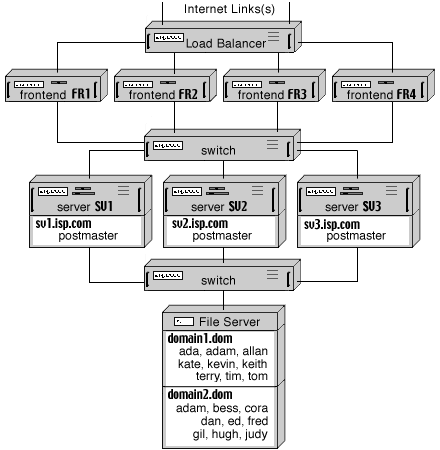
Since all Backend Servers in a Dynamic Cluster have direct access to Account data, they should run the operating systems using the same EOL (end-of-line) conventions. This means that all Backend Servers should either run the same or different flavors of the Unix OS, or they all should run the same or different flavors of the MS Windows OS. Frontend Servers do not have direct access to the Account data, so you can use any OS for your Frontend Servers (for example, a site can use the Solaris OS for Backend Servers and Microsoft Windows 2000 for Frontend Servers).
A Cluster File System allows all Servers in an OS Cluster to mount and use the same file system(s) on shared devices. Unlike Network File Systems (NFS), Cluster File Systems do not require a dedicated server on the network. Cluster File Systems can utilize multiple SCSI connections provided with some high-end SCSI storage devices, and they can allow each Server to exchange the data directly with storage devices via a fibre SAN (Storage Area Network). To ensure file system integrity, Cluster File Systems use high-speed server interconnects.
The SAN protocols are very effective for file transfers, and Cluster File Systems can provide better performance than Network File Systems.
The Cluster File Systems can also provide better reliability than single-server NFS solutions (where the NFS server is a single point of failure).
The IP Aliasing feature allows the Cluster OS to distribute the network load between Cluster Servers without an additional Load Balancer unit.
A "backend-only" CommuniGate Pro Dynamic Cluster can utilize both features of a Cluster OS: the IP Aliasing is used to distribute the load between CommuniGate Pro Server, and CommuniGate Pro Servers use the Cluster File System to store all account data in shared Domains:
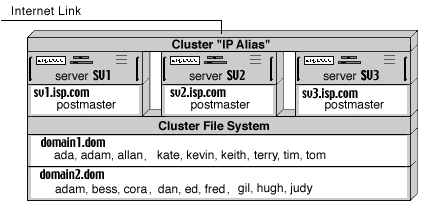
A Cluster OS can be used in a frontend/backend CommuniGate Pro Cluster configuration, too. In this case, one OS Cluster is used for CommuniGate Pro frontend Servers, utilizing the IP Aliasing load balancing, and the second OS Cluster is used for CommuniGate Pro backend Servers, where the Cluster File System is employed:
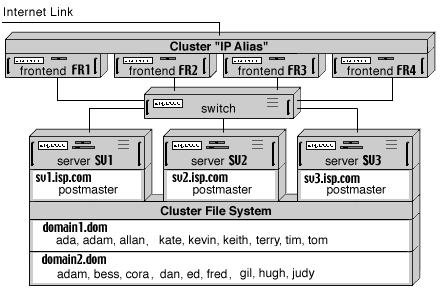
The Configuration of the CommuniGate Pro Dynamic Cluster does not depend on the type of the load balancing used (separate Load Balancers or IP Aliases), or on the type of the shared file system used (Network File System or Cluster File System).
Note: if creating symbolic links is problematic (as it is on MS Windows platforms), you should specify the location of the "mounted" file directory as the --SharedBase Command Line Option:
Use the WebAdmin Interface of this first Backend Server to verify that the Cluster Controller is running. Open the Domains page to check that:
Use the Create Shared Domain button to create additional Shared Domains to be served with the Dynamic Cluster.
When the Cluster Controller is running, the site can start serving clients (if you do not use Frontend Servers). If your configuration employs Frontend servers, at least one Frontend Server should be started (see below).
Additional Backend Server can be added to the Cluster at any moment. They should be pre-configured in the exactly the same way as the first Backend Server was configured.
To add a Backend Server to your Dynamic Cluster, start it with the --ClusterMember Command Line option (it can be added to the CommuniGatePro startup script). The Server will poll all specified Backend Server IP Addresses until it finds the active Cluster Controller.
Use the WebAdmin interface to verify that the Backend Server is running. Use the Domains page to check that all Shared Domains are visible and that you can administer Accounts in the Shared Domains.
When the Cluster Controller and at least one Backend Server are running, they both can serve all accounts in the Shared Domains. If you do not use Frontend Servers, load-balancing should be implemented using a regular load-balancer switch, DNS round-robin, or similar technique that distributes incoming requests between all Backend Servers.
Install and Configure the CommuniGate Pro software on a Frontend Server computer. Since Frontend Servers do not access Account data directly, there is no need to make the SharedDomains file directory available ("mounted" or "mapped") to any Frontend Server.
Specify the addresses of all Backend Servers using the Frontend Server Settings->General->Cluster WebAdmin page.
To add a Frontend Server to your Dynamic Cluster, stop it, and restart it with the --ClusterFrontend Command Line option (it can be added to the CommuniGatePro startup script). The Server will poll all specified Backend Server IP Addresses until it finds the active Cluster Controller.
Use the WebAdmin interface to verify that the Frontend Server is running. Use the Domains page to check that all Shared Domains are visible.
When Frontend Servers try to open one of the Shared Domain accounts, the Controller directs them to one of the running Backend Servers, distributing the load between all available Backend Servers.
The Dynamic Cluster maintains a separate set of "Default settings" for Shared Domains. These settings include:
When the Server Administrator uses the WebAdmin Interface to modify these settings, the WebAdmin pages display the links that allow the Adminstrator to switch between the Server-wide settings (that work for all non-Shared Domains), and Cluster-wide settings. The Cluster-wide settings are automatically updated on all Cluster Members, and they work for all Shared Domains.
The Cluster-wide settings also include:
The Dynamic Cluster Single Service Image component provides server synchronisation beyond Account and Domain settings.
Additional "shared processing" functionality includes:
Most of the Queue processing takes place on the frontend servers. Frontend servers accept incoming SMTP messages and either relay them to remote locations or deliver them to local accounts via backends, using the special inter-cluster protocol, without placing messages into the backend server Queue.
A certain amount of messages can be generated directly on the backend servers. They include messages:
You may want to avoid processing message Queues on backends for various reasons, including:
You may also want to process message Queues on some frontends only.
To specify Queue processing options, open the Settings WebAdmin realm and select the Cluster link on the General page. Find the Queue Processing panel:
If the Locally option is selected, messages will be processed in the "regular" way: when a message is composed in a temporary file, it is submitted into the Queue maintained by this server.
If the Locally for Others option is selected, messages will be processed in the "regular" way, too. In addition, this server will accept messages generated on other Cluster members and submit them into its own Queue - for processing and delivery. The Dynamic Cluster controller collects and distributes information about all running Cluster members that have this option selected.
If the Remotely option is selected, this Cluster member will try to connect to any other Cluster meber that has the "Locally for Others" option selected. The content of the temporary file (the message envelope and the message itself) is sent to that other Cluster member via a special protocol that uses the SMTP port. If the remote message submission does not work (the server failed to connect to any Cluster member or it failed to transfer the message file), the message is submitted to the server own Queue to ensure that no message is lost in any case.
Certain changes in CommuniGate Pro software can impose some restrictions on the "rolling upgrade" process. Always check the History section before you upgrade your Cluster, and see if any CLuster Upgrade restrictions are specified there.
If you use Frontend Servers, only Frontend Servers should have dedicated IP Addresses for Shared Domains. Inter-server communications always use full account names (accountname@domainname), so there is no need to dedicate IP Addresses to Shared Domains on Backend Servers.
If you use the DNS round-robin mechanisms to distribute the site load, you need to assign N IP addresses to each Shared Domain that needs dedicated IP addresses, where N is the number of your Frontend Servers. Configure the DNS Server to return these addresses in the round-robin manner:
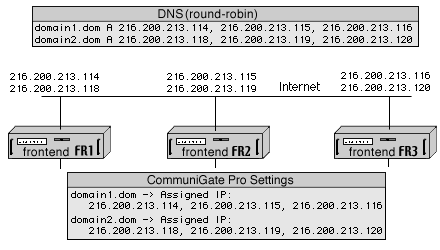
In this example, the Cluster is serving two Shared Domains: domain1.dom and domain2.dom, and the Cluster has three Frontend Servers. Three IP addresses are assigned to each domain name in the DNS server tables, and the DNS server returns all three addresses when a client is requesting A-records for one of these domain names. Each time the DNS server "rotates" the order of the IP addresses in its responses, implementing the DNS "round-robin" load balancing (client applications usually use the first address in the DNS server response, and use other addresses only if an attempt to establish a TCP/IP connection with the first address fails).
When configuring these Shared Domains in your CommuniGate Pro Servers, you assign all three IP addresses to each Domain.
If you use a Load Balancer to distribute the site load, you need to place only one "external" IP address into DNS records describing each Shared Domain. You assign one "virtual" (LAN) IP address to each Shared Domain on each Frontend Server:
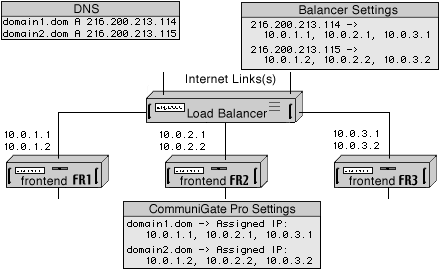
In this example, the Cluster is serving two Shared Domains: domain1.dom and domain2.dom, and the Cluster has three Frontend Servers. One IP Addresses assigned to each Shared Domain in the DNS server tables, and those addresses are external (Internet) addresses of your Load Balancer. You should instruct the Load Balancer to distribute connections received on each of its external IP addresses to three internal IP addresses - the addresses assigned to your Frontend Servers.
When configuring these Shared Domains in your CommuniGate Pro Servers, you assign these three internal IP addresses to each Domain.
DNS MX-records for Shared Domains can point to their A-records.
To protect the site from these "cracks":
To protect your site from DoS attacks, you may want to open SMTP, POP, IMAP, and other Listeners and limit the number of connections accepted from the same IP address. Set those limits on frontend servers only, since backend servers receive all connections from frontends, and each frontend can open a lot of connections from the same IP address.
Usually the Backend servers are not directly accessible from the Internet. If you
need to change the settings or monitor one of the Backend servers from "outside", you
can use the WebAdmin interface of one of the frontend servers, using the following URL:
http://frontendaddress:8010/Cluster/12.34.56.78/
where 12.34.56.78 is the [internal] IP address of the backend server you want to access.
The outgoing mail traffic generated with regular (POP/IMAP) clients is submitted to the site using the A-records of the site Domains. As a result, the submitted messages go to the Frontend Servers and the messages are distributed from there.
Messages generated with WebUser clients and messages generated automatically (using the Automated Rules) are generated on the Backend Servers. Since usually the Backend servers are behind the firewall and since you usually do not want the Backend Servers to spend their resources maintaining SMTP queues, it is recommended to use the forwarding feature of the CommuniGate Pro SMTP module.
Select the Forward to option and specify the asterisk sign (*). In this case all messages generated on the Backend Servers will be quickly sent to the Frontend Servers and they will be distributed from there. If you do not want to use all frontend servers for backend mail relaying, change the Forward To setting to include the IP addresses of some Frontend Servers, separating the addesses with the comma (,) sign.
RPOP activity takes place on backend servers in a Static Cluster, and on the Cluster Controller in a Dynamic Cluster. As a result, it is essential for those servers to be able to initiate outgoing TCP connections to remote servers. If the Backend servers are connected to a private LAN behind a firewall, you should install some NAT server software on that network and configure the Backend servers (using their OS TCP/IP settings) to route all non-local packets via the NAT server(s). Frontend servers can be used to run NAT services.
The FTP module does not "proxy" connections to backend servers. Instead, it uses CLI to manage Account Personal Web Sites data on backend servers. This eliminates a problem of backend servers opening FTP connections directly to clients. If all FTP connections come to the frontend servers, the FTP services on backends can be switched off.
The FTP module running on cluster frontends behind a load balancer and/or a NAT has the same problems as any FTP server running in such a configuration. To support the active mode, make sure that frontend servers can open outgoing connections to client FTP ports (when running via a NAT, make sure that the "address in use" problems are addressed by the NAT software). To support the passive mode, make sure that your load balancer allows clients to connect directly to to the frontend ports the FTP module opens for individual clients.
The LDAP module does not "proxy" connections to backend servers. Instead, it uses CLI to authenticate users and, optionally, to perform LDAP Provisioning operations. If all LDAP connections come to the frontend servers, the LDAP services on backends can be switched off.
The RADIUS module does not "proxy" connections to backend servers. Instead, it uses CLI to authenticate users and to update their statistical data. If all RADIUS connections come to the frontend servers, the RADIUS services on backends can be switched off.
Do not remove the "postmaster" Account from the Main Domains on your backend servers. This Account is opened "by name" (bypassing the Router) when any other Cluster member has to connect to that backend. You should also keep at least the "Can Modify All Domains and Accounts Settings" Access Right for the postmaster Account.
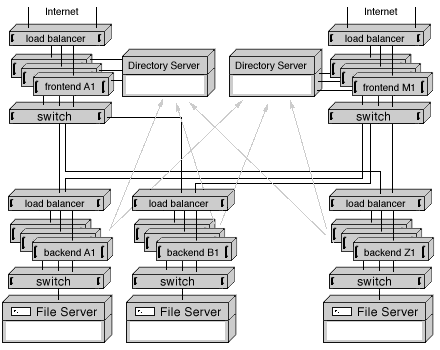
Frontend Servers in a "Cluster of Clusters" need access to the Directory in order to implement Static Clustering. The Frontend Servers only read the information from the Directory, while the Backend Servers modify the Directory when accounts are added, renamed, or removed. The hostServer attribute of Account directory records contains the name of the Backend Dynamic Cluster hosting the Account (the name of Backend Cluster Servers without the first domain name element).
Frontend Servers can be grouped into subsets for traffic segmentation. Each subset can have its own load balancer(s), and a switch that connects this Frontend Subset with every Backend Dynamic Cluster.
If you plan to deploy many (50 and more) Frontend Servers, the Directory Server itself can become the main site bottleneck. To remove this bottleneck and to provide redundancy on the Directory level, you can deploy several Directory Servers (each Server serving one or several Frontend subsets). Backend Dynamic Clusters can be configured to update only one "Master" Directory Server, and other Directory Servers can use replication mechanisms to synchronize with the Master Directory Server, or the Backend Clusters can be configured to modify all Directory Servers at once.